Remove or modify Copyright or credit links from WordPress Theme's Child Theme Footer? The title seems a little confusing, but what I mean is if you want to remove or modify the copyright link in the footer of a child theme whose parent theme is a WordPress Theme wherein the creators allow editing or removing the credit links. Phew! Well, I specifically mentioned "allow to remove the credits" because, "free theme" doesn't mean we can always freely remove credits from themes wherever we want. And since it is the work of others, it is recommended to credit the creators though I know many people remove the credits just like that.
Anyway,
in this post we shall discuss how to remove or modify the copyright
credit link from the footer of a child theme of a WordPress theme, which
allows removing the credit links.
For
this example, I am using MH Magazine Lite Theme. It is a nice magazine
type WordPress theme, though lite, it has got many useful custom
widgets. I am specifically using this theme because the creators have no
issues letting users remove the credit links. The following text is
found in the "style.css" of the MH Magazine Lite theme:
Credits: You may remove the link in the footer, but we would appreciate any attribution to our work!
Installing and activating the parent theme
- I downloaded MH Magazine Lite theme. You may use any theme you wish to.
- Installed the theme in WordPress from Appearance > Themes > Add New > Upload Theme Or search for the theme you desire.
- Activate the theme after installation.
- After the theme is installed, a folder by the name of the theme is created at "\wp-content\themes\the-theme-name"
Creating a child theme for the WordPress Theme
- If on localhost, example XAMPP, navigate to C:\xampp\htdocs\websitename\wp-content\themes\the-theme-name. If on live server, login to the control panel provided by the webhost, and navigate to \httpdocs\wp-content\themes
- Create a new folder under "themes" and name it anything. I named it "mh-magazine-lite-child" for easier identification of the parent theme.
Create Style.css in the child theme folder - File required by WordPress Child Theme
The
only necessary file required by a WordPress child theme is the
"style.css". The child theme inherits from the Parent Theme including
CSS. And additional changes can be done on the Child Theme in the
style.css file and by including other template and files.
- Inside the "mh-magazine-lite-child" folder, created a file and named it "styles.css".
- Opened the "styles.css" in an editor, and added the following lines.
/*
Theme Name: mh-magazine-lite-child
Template: mh-magazine-lite
*/
You
may copy this header text from the "style.css" of the parent theme to
the "style.css" of the child theme and edit wherever required. On the
other hand, "Theme Name" and "Template" is the only basic requirement to
create a child theme. The "template" tells WordPress that it is a child
theme and who the parent theme is.
Two ways to let WordPress refer to the Parent Theme's CSS:
First: Add @import within the "style.css" of the child theme
The first way to let WordPress refer to the Parent Theme's CSS is using the "@import" instruction in the "style.css" file in the child theme. The format looks like this:
@import url("../parent-theme-name/style.css");
- Open "styles.css" of the child theme in an editor and add the above line to it. So the contents of the "style.css" file of the child theme looks like this:
/*
Theme Name: mh-magazine-lite-childTemplate: mh-magazine-lite*/
@import url("../parent-theme-name/style.css");
This tells WordPress to load the Parent Theme's CSS.
Second: The other way to let WordPress inherit the Parent Theme's CSS is using "functions.php"
- Create a new file within the child theme folder called "functions.php".
- Open the "functions.php" file in an editor and paste the following code in it and save it.
add_action( 'wp_enqueue_scripts', 'enqueue_parent_styles' );
function enqueue_parent_styles() { }
wp_enqueue_style( 'parent-style', get_template_directory_uri().'/style.css' );
- Save it and that is it.
.The "functions.php" file can also be used to add additional functionality to the website if required.
Activating the new child theme in WordPress dashboard
Now that the necessary steps to create a WordPress child theme is done, we can go ahead to activate it.
- Login to WordPress dashboard as administrator
- From Appearance > Themes, we should now be able to see the child theme. If anything went wrong with the child theme creation, there should be error message displayed by WordPress right there with hints about what is missing.
- Click "activate" to activate the child theme
- After activating the child theme, open the website and view.
We'll
notice that though no CSS style has been added to the "style.css" file
of the child theme, the website looks okay, since the CSS is loaded from
the parent theme.We can now customize the website by adding custom CSS
code in the "style.css" of the child theme. Any additional
functionalities can be added to "functions.php"
Now that a child theme is in place, the parent theme can be updated whenever there is an update without any risk of losing the customization done on the child theme.
Remove or modify the copyright / credit links in the footer of the WordPress child theme
If you had edited the credits link in the parent theme, we'll notice that after creating a child theme, the default credit links appears on the footer of the child theme (may vary from theme to theme). If so, the following steps can be used to remove or modify in the child theme.
- Copy the footer.php file from the parent theme folder to the child theme folder.
- Open the footer.php file in an editor
- Edit the credit details as desired or add your own.
By copying the footer.php file from the parent theme folder to the child theme folder, it tell WordPress to override the parent file and use the footer.php file from the child theme.
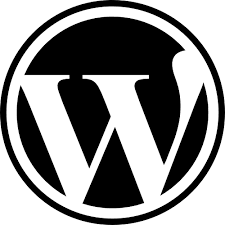




There are lots of information about latest technology and how to get trained in them, like this have spread around the web, but this is a unique one according to me.
ReplyDeletebest web design services | affordable seo services
Thanks for sharing this detailed tutorial. I successfully removed that copyright text.
ReplyDelete